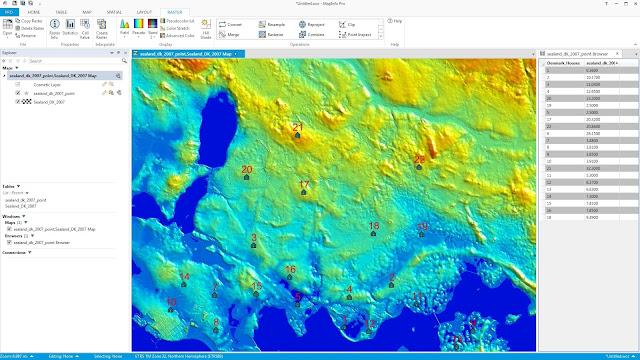On this Mapinfo Tutorial, I will show you how to open Microsoft Excel file into Mapinfo Professional. Mapinfo supports various file formats including MS Excel (.xls, .xlsx). We can load this data to Mapinfo for further use.
For example, we have an Excel file with the following columns:
As you can see, I have Easting, Northing columns on that file. This column will be used to map the data into Mapinfo as points.
Steps to open Excel file on Mapinfo Professional
- Open Mapinfo
- Go to File | Open
- Change the "File of Types" to Microsoft Excel (.xls, .xlsx)
- Navigate to your Excel file.
To display the data point in Mapinfo, follow these steps below.
Save the above GIF animated image if you want to save them locally for future use. Thank you for coming and I hope this tutorial will be useful for you to learn mapinfo.